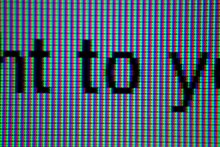Computer case
From Wikipedia, the free encyclopedia
A computer case also known as a computer chassis, tower, system unit, cabinet, base unit or simply case and sometimes incorrectly referred to as the "CPU" or "hard drive",[1][2] is the enclosure that contains most of the components of a computer (usually excluding the display, keyboard and mouse).
Cases are usually constructed from steel (often SECC — Steel, electrogalvanized, cold-rolled, coil) or aluminium. Plastic is sometimes used, and other materials such as glass, wood and even Lego blocks have appeared in home-built cases.
For example, a case designed for an ATX motherboard and power supply may take on several external forms, such as a vertical tower (designed to sit on the floor, height > width) or a flat desktop (height < width) or pizza box (height ≤ 5 cm (2 in), designed to sit on the desk under the computer's monitor). Full-size tower cases are typically larger in volume than desktop cases, with more room for drive bays and expansion slots. Desktop cases—and mini-tower cases under about 46 cm (18 in) high—are popular in business environments where space is at a premium.[3]
Currently, the most popular form factor for desktop computers is ATX, although microATX and small form factors have also become very popular for a variety of uses. In the high-end segment the unofficial and loosely defined XL-ATX spec appeared around 2009. XL-ATX extends the length of the Mainboard to accommodate 4 graphics cards with dual-slot coolers. Some XL-ATX mainboards increase the Mainboard's width as well, to allow more space for the CPU and Memory PWM, and in some cases a second CPU socket. While the market share of these exotic high-end mainboards is very low, almost all high-end cases and many mainstream cases support XL-ATX (10 expansion slots). Companies like In Win Development, Shuttle Inc. and AOpen originally popularized small cases, for which FlexATX was the most common[dubious ] motherboard size. As of 2010 Mini ITX has widely replaced FlexATX as the most common small form factor Mainboard standard. The latest mini ITX mainboards from Asus, Gigabyte, Zotac and Foxconn offer the same feature set as full size mainboards. High-end mini ITX mainboards support standard desktop CPUs, use standard memory DIMM sockets and feature a full size pciE 16x slot with support for the fastest graphics cards. This allows customers to build a fully fledged high-end computer in a significantly smaller case. Apple Inc. has also produced the Mac Mini computer, which is similar in size to a standard CD-ROM drive.
Tower cases are often categorized as mini-tower, mid-tower or full-tower. Full tower cases are typically 56 cm (22 in) or more in height and intended to stand on the floor. They have anywhere from six to ten externally accessible drive bays. The ratio of external to internal bays is shifting, however, as computing technology moves from floppy disks and CD-ROMs to large capacity hard drives, USB flash drives, and network-based solutions. The full tower case was developed to house file servers which would typically be tasked with serving data from expensive CD-ROM databases which held more data than the hard drives commonly available. Hence many full tower cases include locking doors and other physical security features to prevent theft of the discs. Midtower cases are smaller, about 46 cm (18 in) high with two to four external bays. A minitower case will typically have only one or two external bays and stand from 36 cm (14 in) to 41 cm (16 in) tall. In 2012 CoolerMaster introduced the Cosmos II "ULTRA-Tower" case, standing 71 cm (28 in) tall and featuring 16 drive bays.[4][5] This is a high-end case intended for desktop systems and doesn't include security features.
2. The bottom of the case, with a (often filtered) vent in the bottom of the case allowing the PSU to draw cool air from the outside. Regardless of the mounting position, the PSU will usually be attached to the case with four screws to support its weight.
Alternatively, the case may have a single large U-shaped cover that saddles the chassis.
To prevent the buildup of performance-degrading dust within the case, many models feature dust filters in front of the air intake fans. While the exact method of accessing the front filters depends on the case model, it usually requires the removal of the entire front panel. Removal of the front panel itself may or may not require the removal of one or both of the side panel. If there is any doubt, consult the user's manual if possible.
Traditionally, most computer cases required computer case screws to hold components and panels in place (i.e. motherboard, PSU, drives, and expansion cards). From the 2000s there is a trend towards tool-less cases, in which components are held together with snap-in plastic rails, thumbscrews, and other methods that do not require tools; this facilitates quick assembly and modification of computer hardware, and is also cheaper to manufacture.
Case modding is the artistic styling of computer cases, often to draw attention to the use of advanced or unusual components. Since the early 2000s, some cases have included clear side panels or acrylic windows so that users can look inside while it is operating. Modded cases may also include internal lighting, custom paint, or liquid cooling systems. Some hobbyists build custom cases from raw materials like aluminum, steel, styrofoam, acrylic, or wood.
This physical intrusion detection system may help computer owners detect tampering with their computer. However, most such systems are quite simple in construction; a knowledgeable intruder can open the case or modify its contents without triggering the switch.
In the past, many tower cases intended to house file servers featured a locking door covering the external drive bays. This was a security feature intended to prevent the theft of the CD-ROM discs the drives would be holding. At the time, CD-ROM capacity was larger than the hard disks available, and many business-critical databases were distributed on this media. These databases were often very expensive or held proprietary data, and hence would be likely targets for casual theft.
Cases are usually constructed from steel (often SECC — Steel, electrogalvanized, cold-rolled, coil) or aluminium. Plastic is sometimes used, and other materials such as glass, wood and even Lego blocks have appeared in home-built cases.
Sizes
Further information: Comparison of computer form factors
Cases can come in many different sizes (known as form factors). The size and shape of a computer case is usually determined by the form factor of the motherboard, since it is the largest component of most computers. Consequently, personal computer form factors typically specify only the internal dimensions and layout of the case. Form factors for rack-mounted and blade servers may include precise external dimensions as well, since these cases must themselves fit in specific enclosures.For example, a case designed for an ATX motherboard and power supply may take on several external forms, such as a vertical tower (designed to sit on the floor, height > width) or a flat desktop (height < width) or pizza box (height ≤ 5 cm (2 in), designed to sit on the desk under the computer's monitor). Full-size tower cases are typically larger in volume than desktop cases, with more room for drive bays and expansion slots. Desktop cases—and mini-tower cases under about 46 cm (18 in) high—are popular in business environments where space is at a premium.[3]
Currently, the most popular form factor for desktop computers is ATX, although microATX and small form factors have also become very popular for a variety of uses. In the high-end segment the unofficial and loosely defined XL-ATX spec appeared around 2009. XL-ATX extends the length of the Mainboard to accommodate 4 graphics cards with dual-slot coolers. Some XL-ATX mainboards increase the Mainboard's width as well, to allow more space for the CPU and Memory PWM, and in some cases a second CPU socket. While the market share of these exotic high-end mainboards is very low, almost all high-end cases and many mainstream cases support XL-ATX (10 expansion slots). Companies like In Win Development, Shuttle Inc. and AOpen originally popularized small cases, for which FlexATX was the most common[dubious ] motherboard size. As of 2010 Mini ITX has widely replaced FlexATX as the most common small form factor Mainboard standard. The latest mini ITX mainboards from Asus, Gigabyte, Zotac and Foxconn offer the same feature set as full size mainboards. High-end mini ITX mainboards support standard desktop CPUs, use standard memory DIMM sockets and feature a full size pciE 16x slot with support for the fastest graphics cards. This allows customers to build a fully fledged high-end computer in a significantly smaller case. Apple Inc. has also produced the Mac Mini computer, which is similar in size to a standard CD-ROM drive.
Tower cases are often categorized as mini-tower, mid-tower or full-tower. Full tower cases are typically 56 cm (22 in) or more in height and intended to stand on the floor. They have anywhere from six to ten externally accessible drive bays. The ratio of external to internal bays is shifting, however, as computing technology moves from floppy disks and CD-ROMs to large capacity hard drives, USB flash drives, and network-based solutions. The full tower case was developed to house file servers which would typically be tasked with serving data from expensive CD-ROM databases which held more data than the hard drives commonly available. Hence many full tower cases include locking doors and other physical security features to prevent theft of the discs. Midtower cases are smaller, about 46 cm (18 in) high with two to four external bays. A minitower case will typically have only one or two external bays and stand from 36 cm (14 in) to 41 cm (16 in) tall. In 2012 CoolerMaster introduced the Cosmos II "ULTRA-Tower" case, standing 71 cm (28 in) tall and featuring 16 drive bays.[4][5] This is a high-end case intended for desktop systems and doesn't include security features.
Layout
Computer cases usually include sheet metal enclosures for a power supply unit and drive bays, as well as a rear panel that can accommodate peripheral connectors protruding from the motherboard and expansion slots. Most cases also have a power button or switch, a reset button, and LEDs to indicate power status as well as hard drive[citation needed] and network activity (in some models). Some cases include built-in I/O ports (such as USB and headphone ports) on the front of the case. Such a case will also include the wires needed to connect these ports, switches and indicators to the motherboard.Major component locations
- The motherboard is usually screwed to the case along its largest face, which could be the bottom or the side of the case depending on the form factor and orientation.
- Form factors such as ATX provide a back panel with cut-out holes to expose I/O ports provided by integrated peripherals, as well as expansion slots which may optionally expose additional ports provided by expansion cards.
- The power supply unit mounting point differs from case to case, but the most commonly used locations (both at the rear of the case) and their benefits/disadvantages are:
2. The bottom of the case, with a (often filtered) vent in the bottom of the case allowing the PSU to draw cool air from the outside. Regardless of the mounting position, the PSU will usually be attached to the case with four screws to support its weight.
- Most cases include drive bays on the front of the case; a typical ATX case includes both 5.25" and 3.5" bays. In modern computers, the former are used mainly for optical drives, while the latter are used for hard drives, floppy drives, and card readers.
- Buttons and LEDs are typically located on the front of the case; some cases include additional I/O ports, temperature and processor speed monitors in the same area.
- Vents are often found on the front, back, top, left side panel, and sometimes on the right side panel of the case. Regardless of their placement, their purpose is either to let cool air into the case, or to let hot air out. Larger vents usually allow cooling fans to be mounted via surrounding threaded screw holes. Newer cases include mountings for larger 120mm or 240mm cooling fans for quieter operation than the 80mm fans formerly common.
Internal access
Accessing the interior components of a modern tower case is done by removing the left side panel. Looking front-to-back, accessing the motherboard, PSU, drive bays and most case fan installation points is done by removing the left side panel. Removing the right side panel is done less often to access the space behind the motherboard mounting plate. This space is devoted to cable management, as cables routed in front of the motherboard will cause disruptions in the flow of air within the case.Alternatively, the case may have a single large U-shaped cover that saddles the chassis.
To prevent the buildup of performance-degrading dust within the case, many models feature dust filters in front of the air intake fans. While the exact method of accessing the front filters depends on the case model, it usually requires the removal of the entire front panel. Removal of the front panel itself may or may not require the removal of one or both of the side panel. If there is any doubt, consult the user's manual if possible.
Traditionally, most computer cases required computer case screws to hold components and panels in place (i.e. motherboard, PSU, drives, and expansion cards). From the 2000s there is a trend towards tool-less cases, in which components are held together with snap-in plastic rails, thumbscrews, and other methods that do not require tools; this facilitates quick assembly and modification of computer hardware, and is also cheaper to manufacture.
Appearance
Further information: Case modding
Through the 1990s, most computer cases had simple rectangular shapes, and were often painted beige or white with little attention given to visual design. Beige box
designs are still found on a large number of budget computers assembled
from generic components. This class of machines is still known as white box computers.Case modding is the artistic styling of computer cases, often to draw attention to the use of advanced or unusual components. Since the early 2000s, some cases have included clear side panels or acrylic windows so that users can look inside while it is operating. Modded cases may also include internal lighting, custom paint, or liquid cooling systems. Some hobbyists build custom cases from raw materials like aluminum, steel, styrofoam, acrylic, or wood.
Case manufacturers
Prominent after-market case manufacturers include Antec, BitFenix, Cooler Master, Corsair, Fractal Design, In Win Development, Lian Li, NZXT Corp., Raidmax, Rosewill, and Thermaltake.Intrusion detection
Some computer cases include a biased switch (push-button) which connects to the motherboard. When the case is opened, the switch position changes and the system records this change. The system's firmware or BIOS may be configured to report this event the next time it is powered on.This physical intrusion detection system may help computer owners detect tampering with their computer. However, most such systems are quite simple in construction; a knowledgeable intruder can open the case or modify its contents without triggering the switch.
In the past, many tower cases intended to house file servers featured a locking door covering the external drive bays. This was a security feature intended to prevent the theft of the CD-ROM discs the drives would be holding. At the time, CD-ROM capacity was larger than the hard disks available, and many business-critical databases were distributed on this media. These databases were often very expensive or held proprietary data, and hence would be likely targets for casual theft.
Gallery
- Computer cases
-
SWTPC 6800 case with SS-50 and SS-30 buses—an early hobbyist machine
-
A beige mini tower case (microATX form factor)
-
Enthusiast case featuring translucent panel casemod
-
-
8-slot Baby AT form factor case
-
IBM Personal System/2 Model 55SX